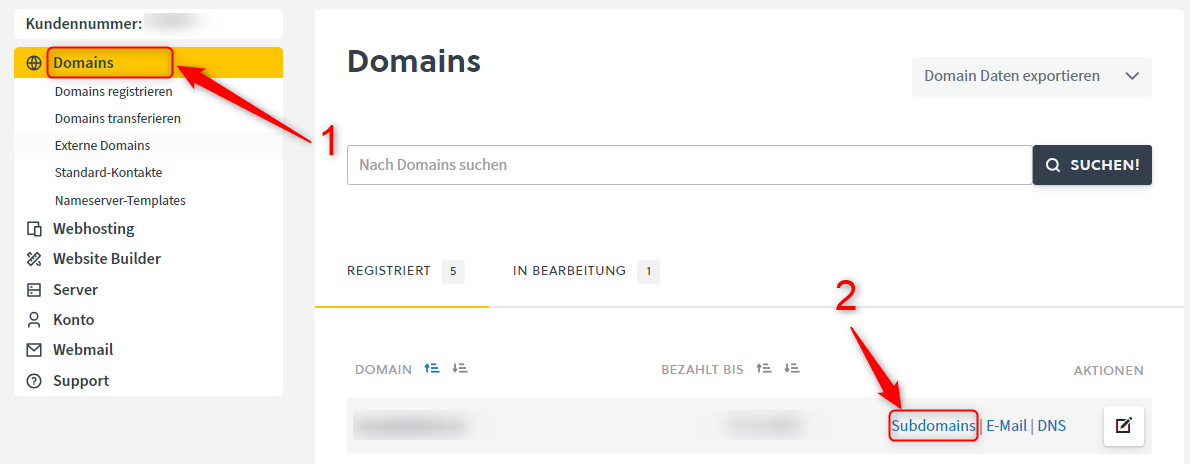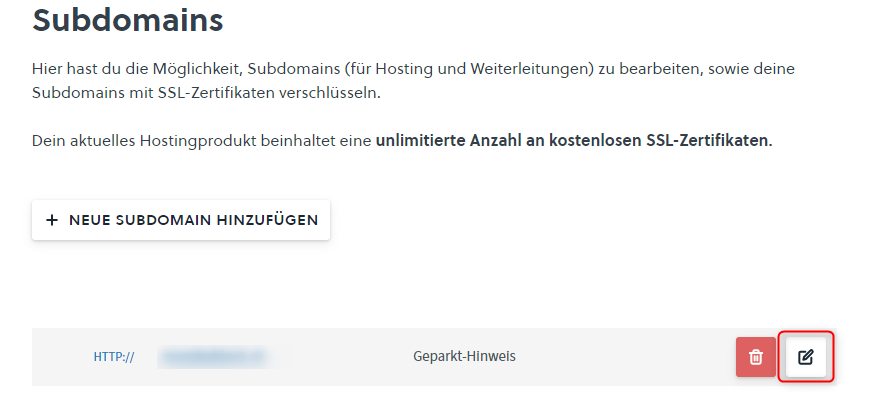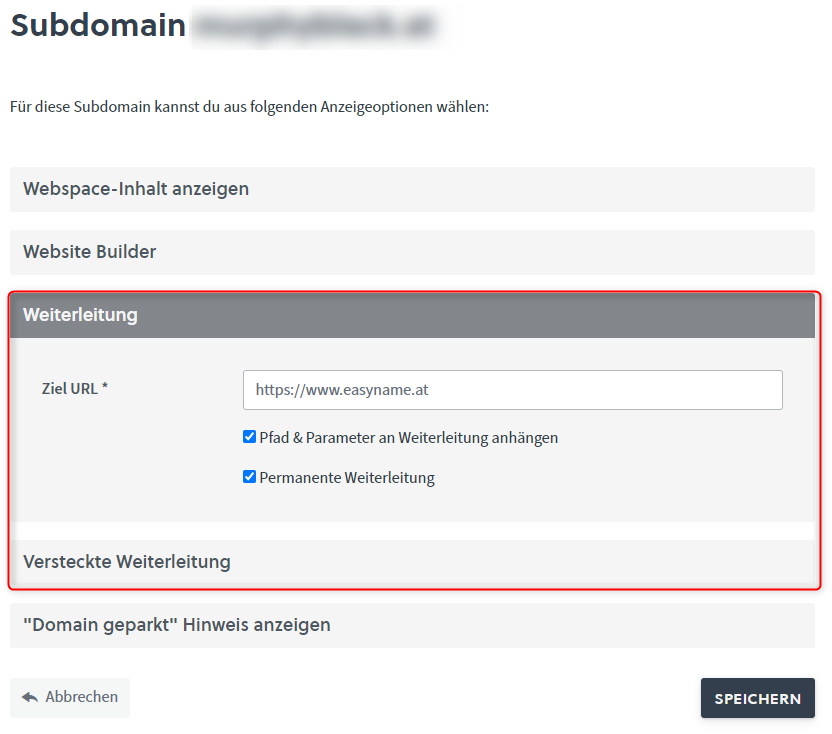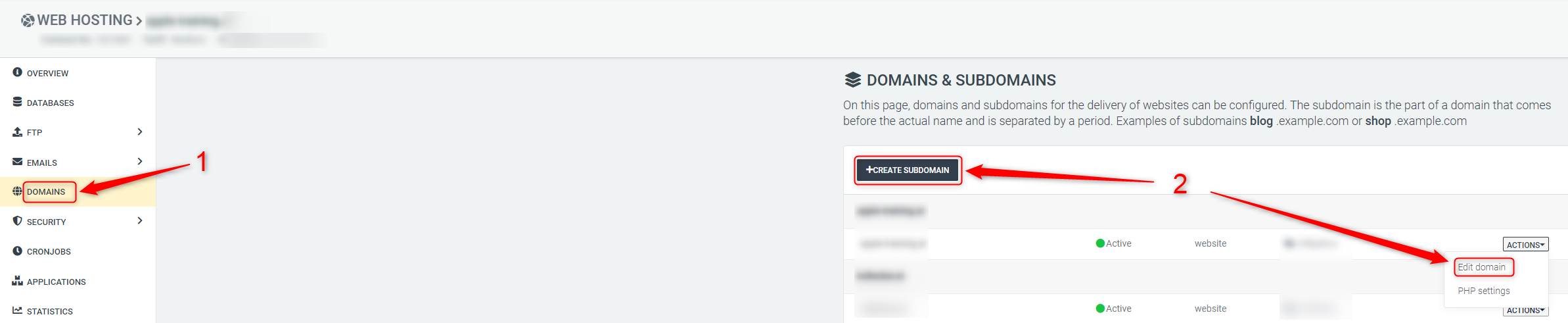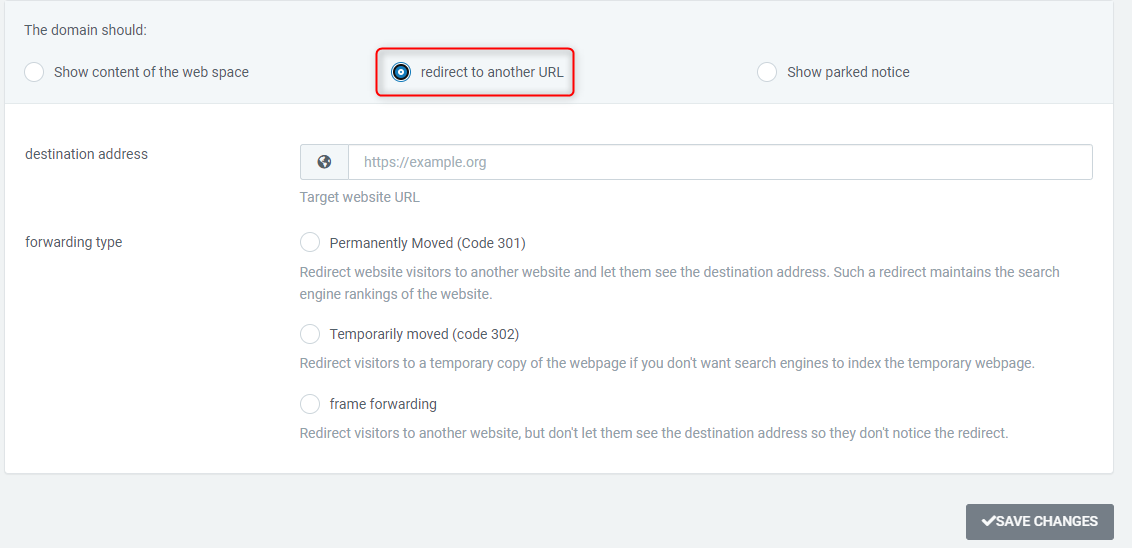Domain forwarding is useful if you want to forward your domain to another website or subpage. As an example, the easyname.com domain automatically redirects to easyname.at.
In this article we explain how you can set up a forwarding on your domain.
I use the Controlpanel
In the Controlpanel you can select the desired domain under Domains Subdomain.
Once you reach the subdomain management, you will see all of your created subdomains below. To set up forwarding for an existing subdomain, click on the white Manage pencil symbol on the right of the desired subdomain. Alternatively, you can create a new subdomain using the Add new subdomain button.
You are now in the administration of the respective subdomain. Here you have various choices. For a normal forwarding, you can then click on the Forwarding tab and enter your desired address below.
What types of forwarding are there?
There are two different types of forwarding in the control panel. We would briefly explain these here.
Normal forwarding
This redirect serves as a normal redirect. This means that the URL shown above is changed to the target address.
It should be noted here that you can send the path and parameters from the address to the target address. This is useful in some cases, e.g. to take product details with you from a shop.
The selection Permanent forwarding service is used to ensure a direct 301 redirect.
Hidden redirect
A hidden redirect can be used if you do not want the destination URL to be visible in the browser address bar. If you choose this type of redirect, the URL you entered remains in the browser's address bar, although the website content of the target address is displayed
To achieve this, a mini HTML page is automatically created that displays the desired website in a special frame. The web server is configured to automatically load this frame when you set up a hidden redirect. Since all interactions now take place in this frame or "mini website", the actual URL is retained in the browser.
There are additional parameters that you can adjust individually
Frame title
The frame title determines the text that appears at the top of your browser tab. You can choose this as desired for frame forwarding.
Frame Favicon
The favicon or also called "favorite icon" is the small icon, usually 16x16 pixels in size, which is displayed at the top of the browser tab. Here you would have to specify the path to your web space to determine this. In most cases this is in the main directory of the installation
I use the Cloudpit
In Cloudpit you can set up forwarding in the web hosting administration.
To do this, click on Domains in the tab on the left. Here you can either click on the Actions button for an existing subdomain and then on Edit domain to open the subdomain management or alternatively use the + Create subdomain button Set up a new subdomain.
Once you have reached the administration, you can now select your forwarding type using the forward to another URL button at the top. There are different types of forwarding here.
What types of forwarding are there?
There are three different types of forwarding in Cloudpit. We would briefly explain these here.
Moved permanently (Code 301)
This redirect serves as a permanent redirect. This means that the original address is completely replaced by the new address. The search engines match their indexing and thus consider the destination address as the correct address.
This type of redirect is often used when a website makes a permanent change in its structure or domain change
Moved temporarily (code 302)
A 302 redirect indicates that the redirect is temporary. Search engines keep the original address and do not permanently change their indexing.
This type of redirect is used when a page is temporarily redirected to another address, possibly for maintenance reasons or when the original page is temporarily unavailable.
Frame forwarding
A hidden redirect, also known as a frame redirect, is useful if you want to achieve a redirect with a constant URL. The favicon and the frame title are taken from your URL and are therefore not freely selectable.
Comentarios sobre el artículo:
¿El artículo contenía la información que buscabas?