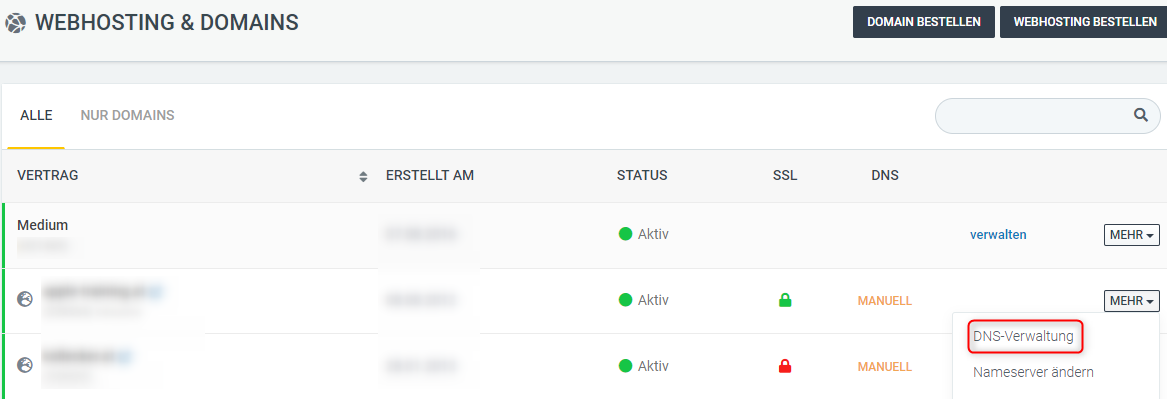An SPF record, also known as a Sender Policy Framework, is a special DNS record used to authenticate email. It plays an important role in combating spam and email fraud.
The SPF record contains a list of authorized mail servers that are authorized to send emails on behalf of a specific domain. When an email is sent from a server, the recipient checks the SPF settings of the specified domain to determine whether that server is actually authorized to send email for that domain.
If the SPF record is configured correctly and the sending server is authorized, the email will be delivered. Otherwise, the recipient may treat the email as suspicious or even spam.
Overall, a correctly set up SPF record helps improve email reliability and protects against fake or fraudulent messages claiming to come from a specific domain.
We will briefly explain here how to recognize the SPF entry and set it up on your domain
I use the control panel
You can find your SPF entry in the DNS administration in the control panel. To do this, log in to the Controlpanel and go to Domains in the tab on the left and then to the desired domain DNS tab.The SPF record is a TXT record beginning with v=spf1.
If you use our mail server, this will be set automatically.
The default entry for our mail server is:
v=spf1 include:spf.easyname.com -all
I use the Cloudpit
You can find your SPF entry in the DNS administration in Cloudpit. To do this, log in to Cloudpit and click on the MORE button for your desired domain. Here you can then select DNS management.
The SPF record is a TXT record beginning with v=spf1.
If you use our mail server, this will be set automatically.
The default entry for our mail server is:
v=spf1 a mx include:secure-mailgate.com ~all
Advanced settings for your SPF record
Depending on which server you want to send from, the SPF entry must be adjusted individually.
If you use a separate mail server as an example, you would have to authorize it in the SPF. v=spf1 include:mailserver.example.com -all
If you want to send via another IP address, you would also have to add this.
v=spf1 include:mailserver.example.com ip4:77.244.243.83/32 -all
Please note that there can only be one SPF entry. If you have set several TXT entries, these will usually not be read and accepted correctly!
There are several sites that make it easier to create an SPF entry. As a little help, we can recommend the page SPF-Record by nicmanager.
Feedback on the article:
Did the article contain the information you were looking for?